The Audio Media Controls: Enhancing the User's Audio Experience
The Audio Media Controls component provides a user interface for controlling audio playback within your application, including play, pause, seek, and volume adjustment.
Features
Discover the key features of the Audio Media Controls component.
Playback Management
Audio Media Controls facilitate playback management, ensuring user control over audio content. With features like play, pause, skip, and volume adjustment, users can navigate through audio tracks effortlessly, enhancing their listening experience and engagement.
Interactive Interface
Users can play, pause, and adjust volume for an immersive audio experience. Interactive controls offer intuitive functionality, allowing users to interact with audio content seamlessly. Whether listening to music, podcasts, or other audio content, users can tailor their experience to suit their preferences with ease.
Customizable Design
Tailor media control styles to match interface seamlessly, offering flexibility in design customization to align with your brand's visual identity and user experience goals. By customizing the appearance and behavior of media controls, you can enhance usability and ensure consistency across your audio playback interface, providing users with a cohesive and engaging experience.
Anatomy
Play/Pause Button
Allows users to start or pause audio playback.
Backward/Forward Buttons
Enables users to navigate backward or forward within the audio track.
Volume Control
Allows users to adjust the audio volume level.
Timeline Bar
Displays the progress of the audio track and allows users to seek to a specific position in the track.
Additional Controls
May include additional controls such as repeat, shuffle, like, playlist, or settings icons for extended functionality.
Example Use Cases
Music Players
Integrating the Audio Media Controls into music player interfaces to enable users to play, pause, skip tracks, adjust volume, and view track progress while listening to music.
Podcast Players
Incorporating the Audio Media Controls into podcast player applications to allow users to play, pause, skip episodes, adjust playback speed, and navigate through podcast episodes.
Audio Recording Apps
Using the Audio Media Controls in audio recording applications to provide controls for recording, pausing, and stopping audio recordings, as well as options for playback and editing.
Multimedia Presentations
Employing the Audio Media Controls in multimedia presentations or e-learning platforms to enable users to control audio narration, background music, or sound effects during presentations or interactive learning modules.
Gaming Interfaces
Integrating the Audio Media Controls into gaming interfaces to allow players to adjust in-game audio settings, mute/unmute sound effects, or control background music playback.
Guidelines for Usage
When incorporating the Audio Media Controls component into designs, consider the following guidelines:
Clear Visibility: Ensure that the audio controls are prominently displayed and easily accessible to users, either within the main interface or as a floating overlay, depending on the context of use.
Intuitive Interaction: Design the controls to have intuitive behavior and affordances, allowing users to easily understand their purpose and how to interact with them.
Responsive Design: Make the Audio Media Controls responsive to different screen sizes and device orientations, ensuring that they remain functional and accessible on both desktop and mobile devices.
Customization Options: Provide options for customizing the appearance and layout of the audio controls to match the overall design theme and branding of the application.
Accessibility: Ensure that the Audio Media Controls are accessible to users with disabilities by providing keyboard shortcuts, screen reader support, and appropriate focus management for navigating and interacting with the controls.
Variants
Display Types
Mobile, Desktop.
Mode Variants
White, Black.
Variant Versions
Three distinct versions, each accommodating different user interfaces or functional requirements.
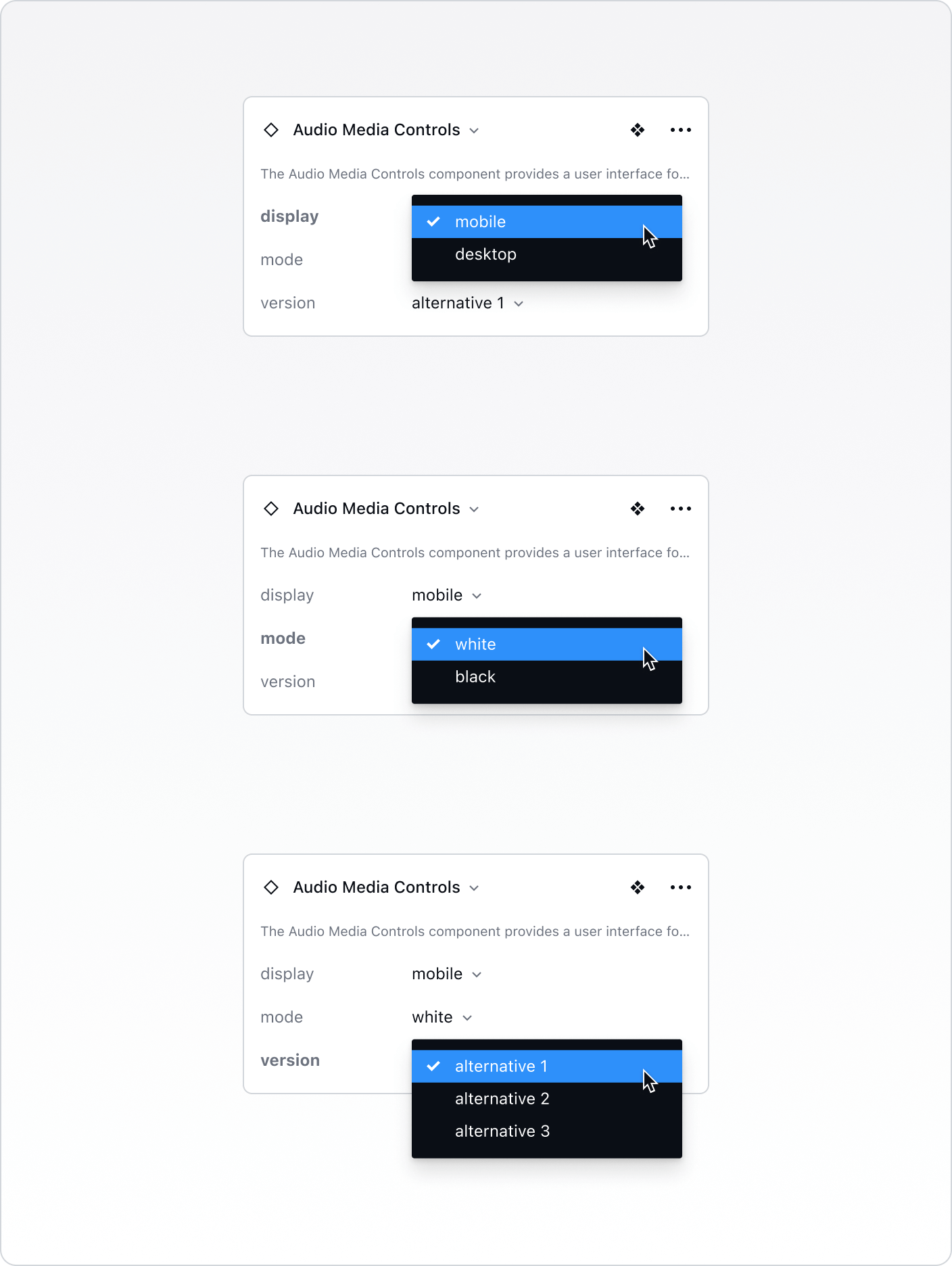
Best Practices vs. Common Pitfalls
Do:
Prioritize essential controls such as play, pause, volume, and timeline navigation for a streamlined user experience.
Ensure intuitive placement and visual hierarchy of controls to facilitate easy access and usability.
Offer consistent styling and interaction patterns across different variants of the component for a cohesive user experience.
Provide additional controls or settings for enhanced functionality while maintaining simplicity and clarity in design.
Don't:
Overload the component with unnecessary controls or features that may clutter the user interface and confuse users.
Sacrifice usability for aesthetics; prioritize clear labeling and recognizable icons for intuitive interaction.
Neglect responsiveness; ensure the component adapts well to various screen sizes and orientations for a seamless user experience across devices.
Use inconsistent styling or behavior that may lead to user confusion or frustration when interacting with the audio player controls.